If you experience any difficulty in accessing content on our website, please contact us at 1-866-333-8917 or email us at support@chicagovps.net and we will make every effort to assist you.
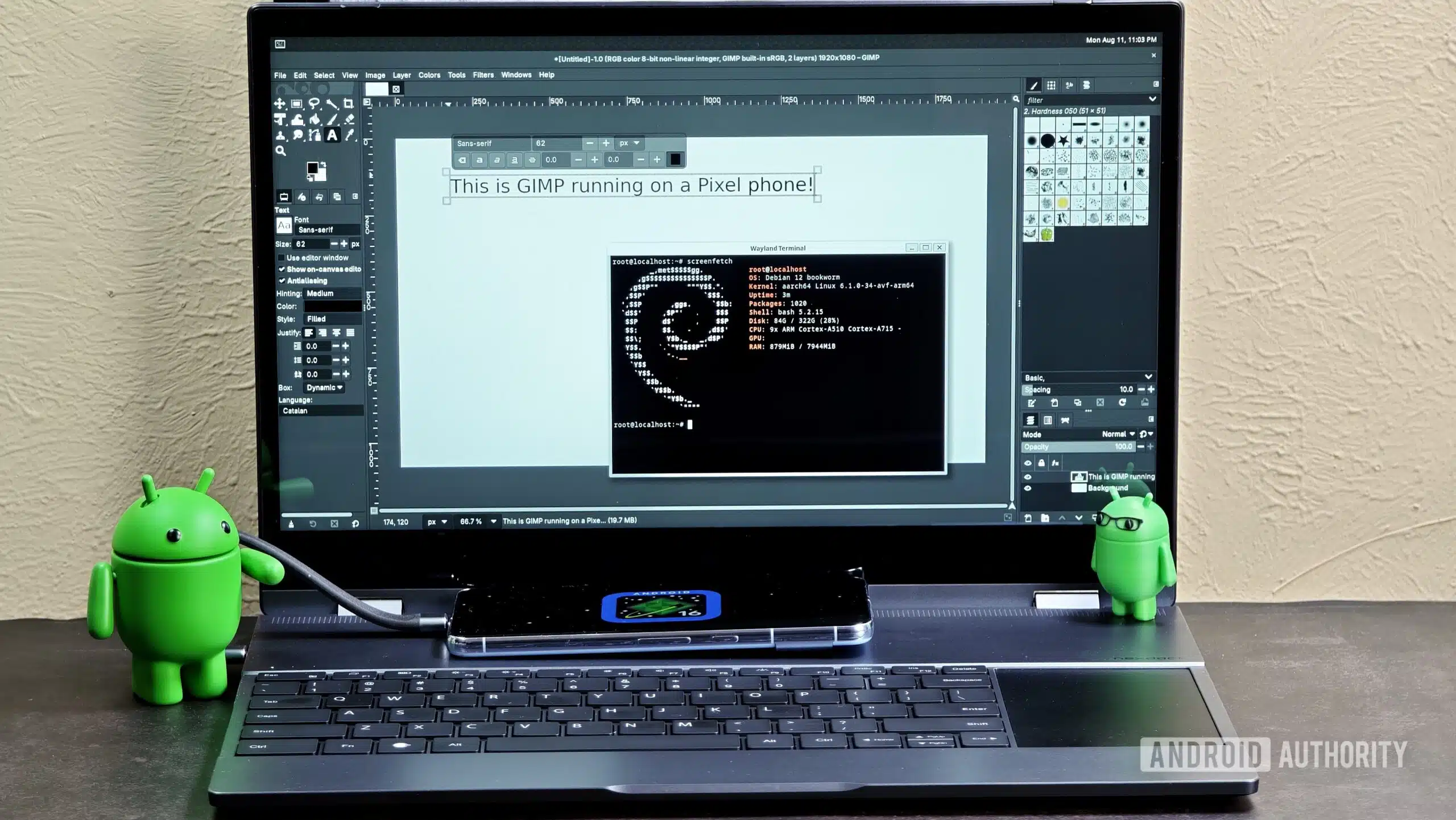
An upcoming Android update promises to enhance the Linux Terminal app, allowing it to run graphical Linux applications like GIMP and LibreOffice on compatible devices, specifically Pixel 6 and newer models using a specific Android Canary build.
The Linux Terminal app previously supported only command-line applications but is now moving towards supporting a broader set of graphical software. To access this feature, users will need the latest Android Canary release, as it is not yet included in stable builds of Android 16. While broader support may come with the upcoming Android 16 QPR2 update, it may be more likely to arrive with Android 17 next year.
If you are keen to try this feature, here’s a step-by-step guide:
This will add a "Terminal" icon to your app drawer. Before launching the Terminal app, follow these steps to enable hardware acceleration for better performance.
/sdcard/linux if it doesn’t already exist.virglrenderer.Using ADB, this can be executed with the following commands:
adb shell “mkdir /sdcard/linux”adb shell “touch /sdcard/linux/virglrenderer”When you start the Terminal app, you should see a message that says, “VirGL is enabled,” confirming that hardware acceleration is now active.
sudo apt-get updatesudo apt upgradesudo apt install flatpaksudo flatpak remote-add --if-not-exists flathub https://dl.flathub.org/repo/flathub.flatpakreposudo flatpak install flathub org.chromium.Chromiumsudo flatpak install flathub org.gimp.GIMPsudo flatpak install flathub org.libreoffice.LibreOfficeTo run the installed applications, you need to launch a graphical environment. Connect a physical keyboard and follow these steps:
weston and press Enter to start the graphical session.flatpak run org.gimp.GIMPFor Chromium:
flatpak run org.chromium.Chromium --no-sandbox --enable-features=UseOzonePlatform --ozone-platform=waylandFor a more user-friendly experience, install the XFCE desktop environment:
sudo apt install task-xfce-desktopAfter installation, close the Terminal app and re-open it. The XFCE desktop should load automatically. Log in using the username root and a blank password.
Your installed Flatpak applications will now appear in the Applications menu of the XFCE interface. However, note that Chromium still requires the launch flags specified earlier.
For easier installation of additional Flatpaks, you might consider using a tool like Warehouse. If you experience performance issues, you can adjust the allocated RAM for the virtual machine.
This exciting development marks a significant enhancement for Android users who wish to utilize Linux software directly on their devices.
ChicagoVPS is your gateway to unparalleled hosting solutions. Our state-of-the-art datacenters and powerful network ensures lightning-fast speeds and uninterrupted connectivity for your websites and applications. Whether you’re a startup looking for scalable resources or an enterprise in need of enterprise-grade hosting, our range of plans and customizable solutions guarantee a perfect fit. Trust in ChicagoVPS to deliver excellence, combining unmatched reliability and top-tier support.
For Inquiries or to receive a personalized quote, please reach out to us through our contact form here or email us at sales@chicagovps.net.
