If you experience any difficulty in accessing content on our website, please contact us at 1-866-333-8917 or email us at support@chicagovps.net and we will make every effort to assist you.
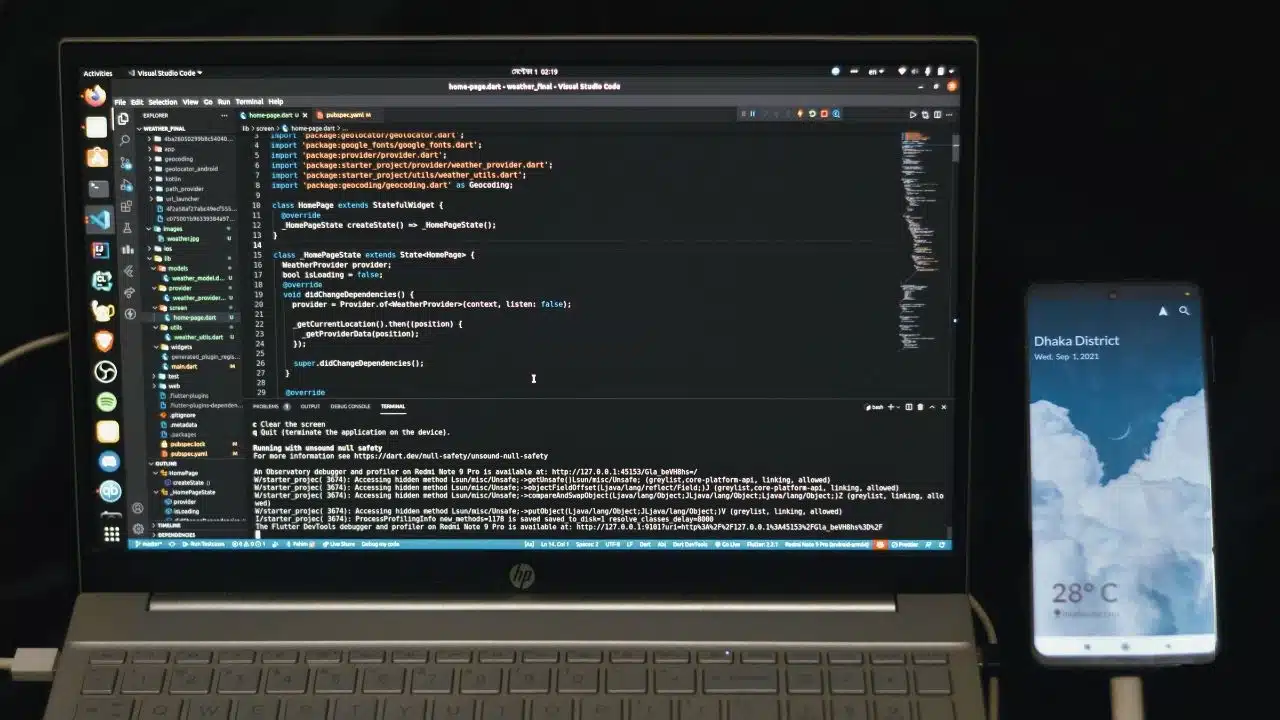
The terminal in Linux provides a powerful way to search for files and text quickly, surpassing graphical user interfaces in speed and efficiency. Below are some essential tools and commands to help you search effectively in the Linux terminal.
The most known command for searching text within files is grep, which stands for "Global Regular Expression Print". This command lets you find specific text patterns efficiently. For example, to find every line containing the word "error" in a file, use:
grep "error" fileserver.logTo perform a case-insensitive search, add the -i flag:
grep -i "error" fileserver.logIf you want to search through an entire directory recursively, use the -r option:
grep -r "TODO"The -v flag allows you to show lines that do not match your search term:
grep -v "DEBUG" app.logYou can combine grep with other commands using pipes to filter output efficiently. For instance, to find all SSH processes running, you can use:
ps aux | grep "ssh"For even faster searching, consider using ripgrep (abbreviated as rg). While similar to grep, ripgrep boasts improved speed and better default behavior. To install ripgrep, use your package manager. For example, on Ubuntu:
sudo apt install ripgrepA simple search using ripgrep works like this:
rg "TODO"ripgrep automatically skips hidden files and binary data, making it more efficient for large directories.
While grep is for searching text, the find command helps locate files and directories based on various criteria such as name, size, or type. The basic syntax is:
find /path -name "filename"For case-insensitive searching, use -iname:
find . -iname "readme.md"You can also filter by modification time, like finding logs from the last three days:
find /var/log -name "*.log" -mtime -3fzf is a fuzzy finder, allowing you to interactively search through lists. Install it first:
sudo apt install fzfRunning fzf in your terminal gives a searchable list of files in your current directory, allowing real-time filtering as you type.
ack is tailored for searching through code and automatically ignores irrelevant files. To install it, use:
sudo apt install ackTo search for a specific function in Python files:
ack --python "def my_function"You can also filter by file types:
ack --js "TODO"Navigating the Linux terminal can be daunting, but mastering these search tools can significantly enhance your workflow. As you grow more comfortable, consider setting up aliases for lengthy commands to streamline your process.
ChicagoVPS is your gateway to unparalleled hosting solutions. Our state-of-the-art datacenters and powerful network ensures lightning-fast speeds and uninterrupted connectivity for your websites and applications. Whether you’re a startup looking for scalable resources or an enterprise in need of enterprise-grade hosting, our range of plans and customizable solutions guarantee a perfect fit. Trust in ChicagoVPS to deliver excellence, combining unmatched reliability and top-tier support.
For Inquiries or to receive a personalized quote, please reach out to us through our contact form here or email us at sales@chicagovps.net.
